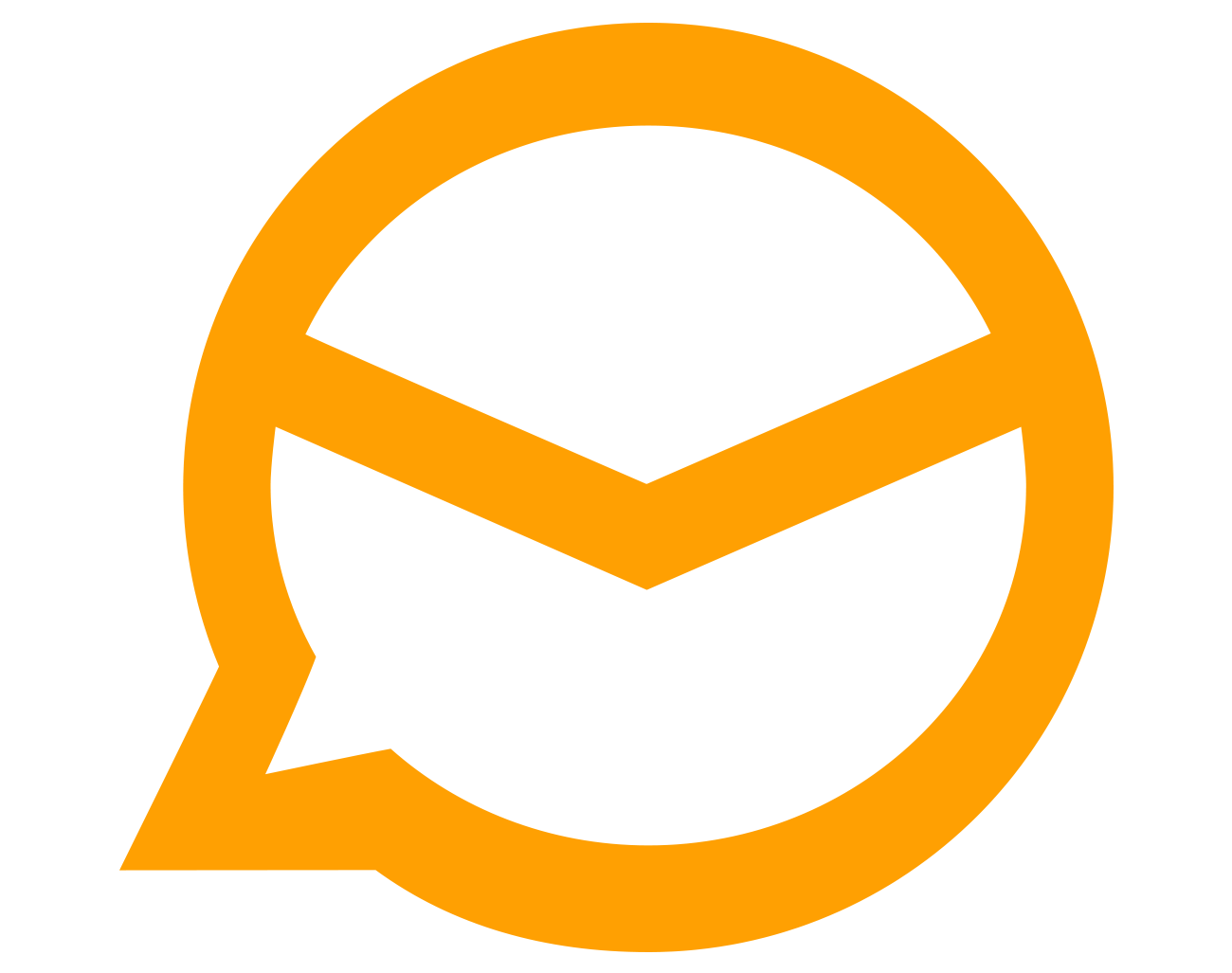
The following steps will assist you in checking your POP account settings in EM Client v7:
1. Open EM Client.
From the top left-hand side, click on Menu.
Select Tools and then Accounts.
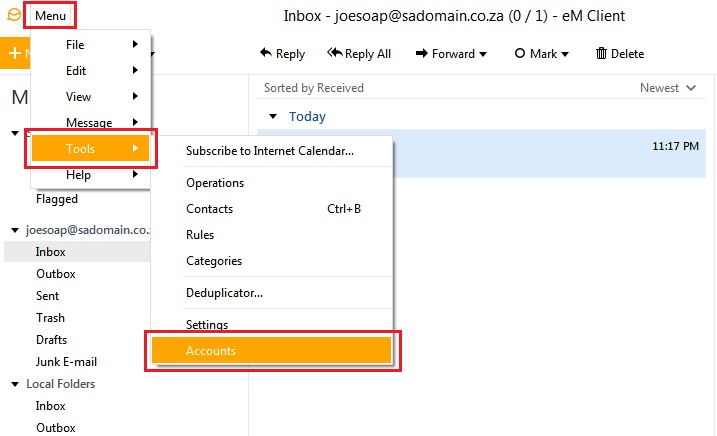
2. When the Accounts window opens, select the e-mail account you wish to check.
Under the General tab, check the following settings:
- Email: Ensure that your e-mail address has been entered correctly (e.g.: joesoap@sadomain.co.za).
- Login name: Ensure that this is your e-mail address, entered using lowercase characters (e.g.: joesoap@sadomain.co.za).
- Password: Ensure that you have entered the correct password.
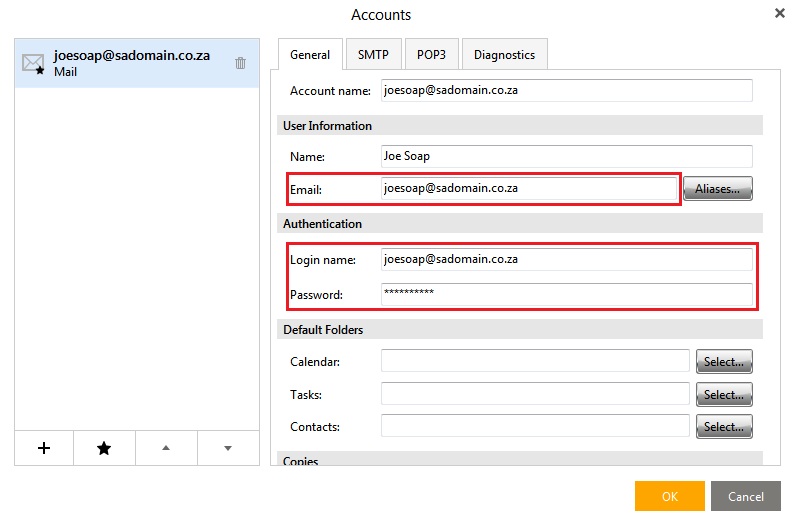
3. Select the SMTP tab and check the following settings:
- Host: mail.yourdomain (e.g.: mail.sadomain.co.za).
- Port: 587
- Security policy: Ensure that Use SSL/TLS if available is selected.
- Server requires authentication: This option must be ticked.
- Use identity credentials: This must be selected.
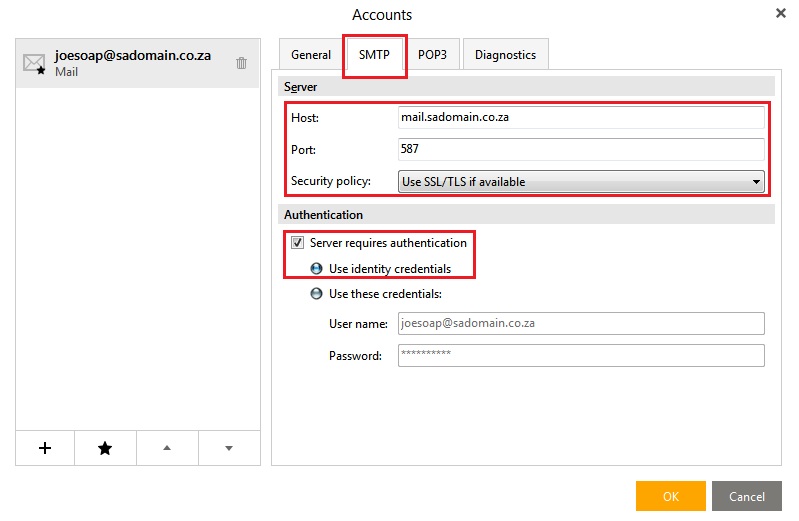
4. Select the POP3 tab and check the following settings:
- Host: mail.yourdomain (e.g.: mail.sadomain.co.za).
- Port: 110
- Security policy: Ensure that Use SSL/TLS if available is selected.
- Use identity credentials: This must be selected.
Click OK.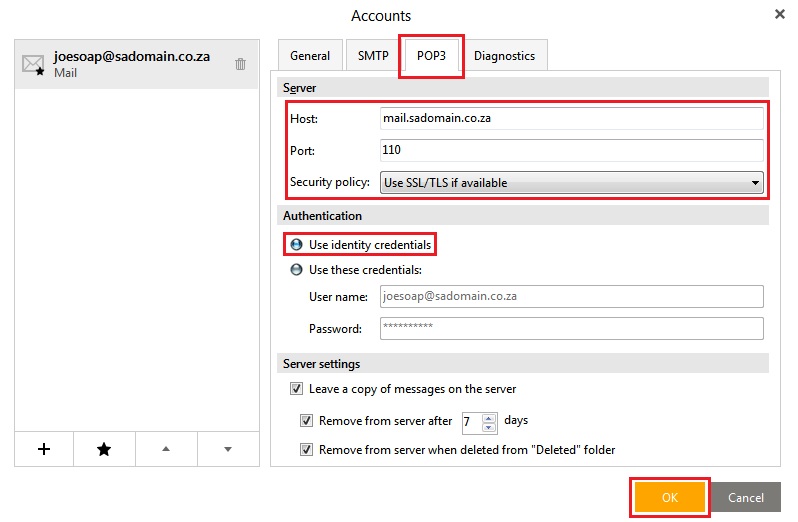
A video tutorial can be viewed below.





