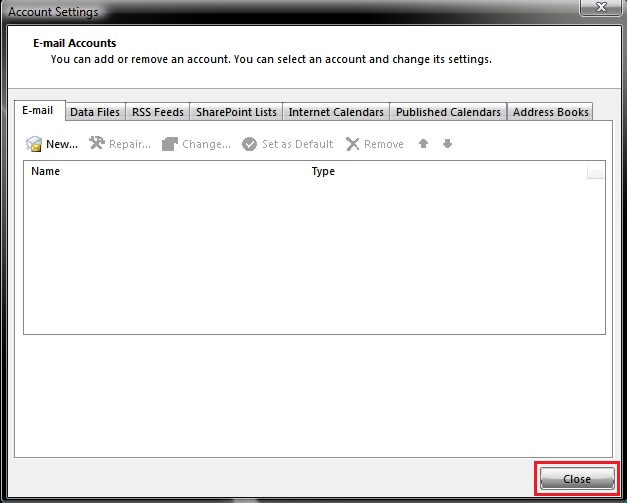The following steps will assist you to delete an e-mail account from Outlook 2013:
1. Click on the FILE tab.
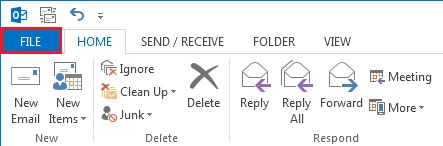
2. Click on the Account Settings button.
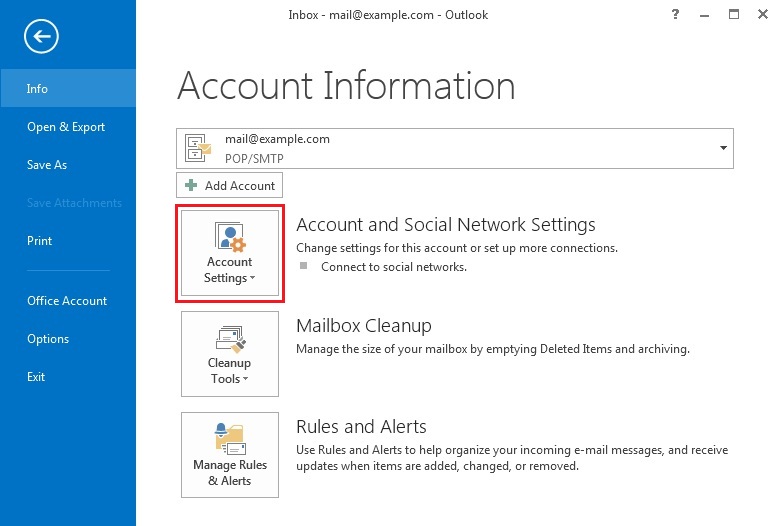
3. Select Account settings...
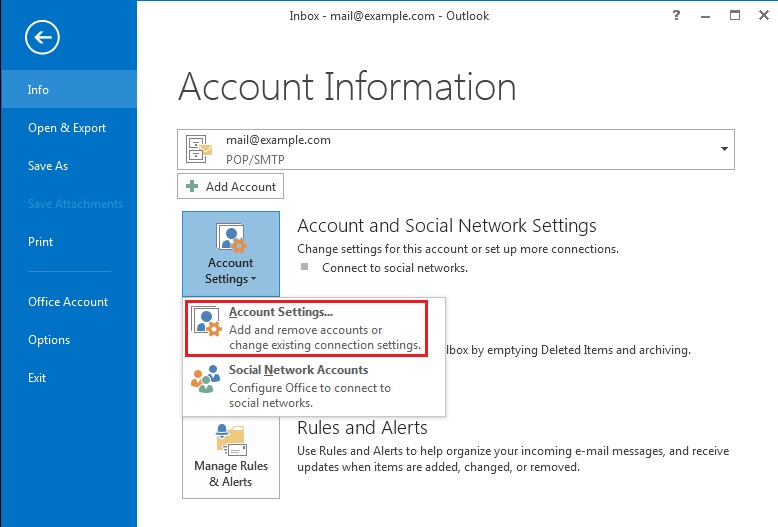
4. Under the E-mail tab, highlight your e-mail account and selectRemove.
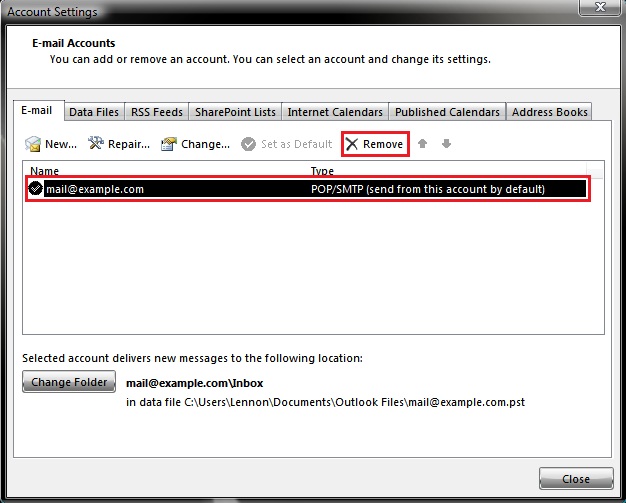
5. Outlook will ask you to confirm whether you wish to delete the e-mail account. Click on Yes.
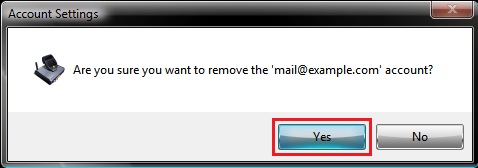
6. Once the account has been deleted, you will be returned to the Account Settings window. Click on Close.