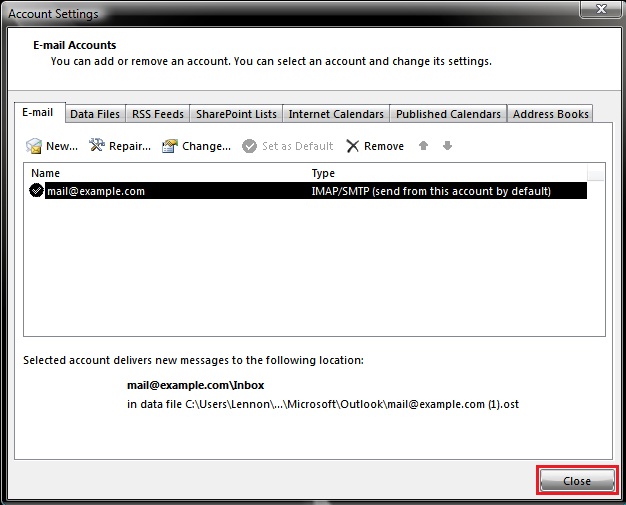The following steps will assist you in checking your e-mail account settings in Outlook 2013:
1. Click on the FILE tab.
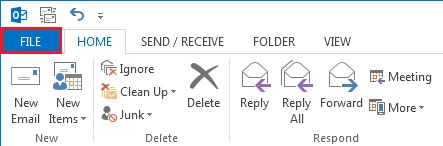
2. Click on the Account Settings button.
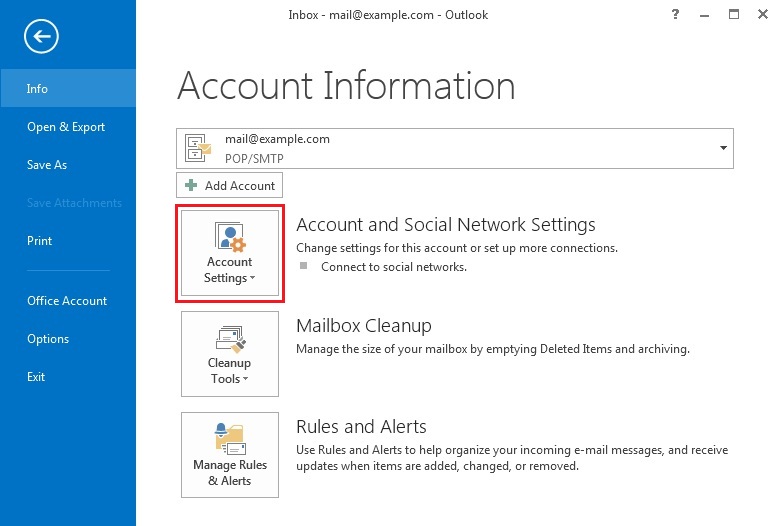
3. Select Account settings...
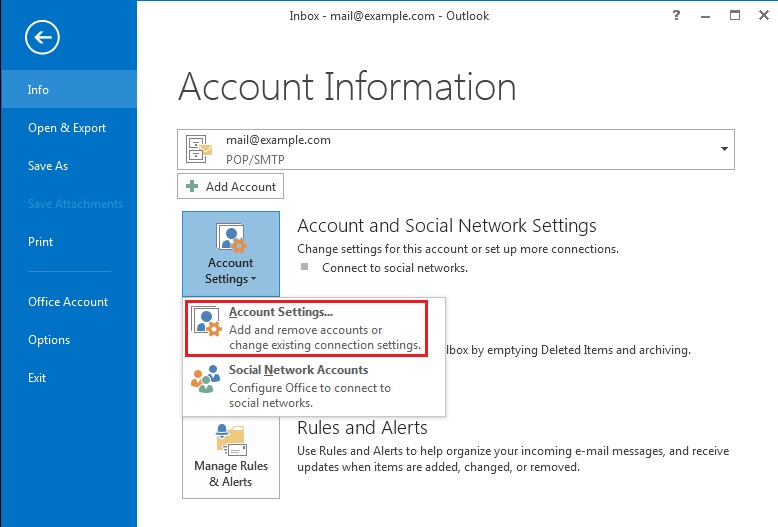
4. Under the E-mail tab, highlight your e-mail account and select Change.
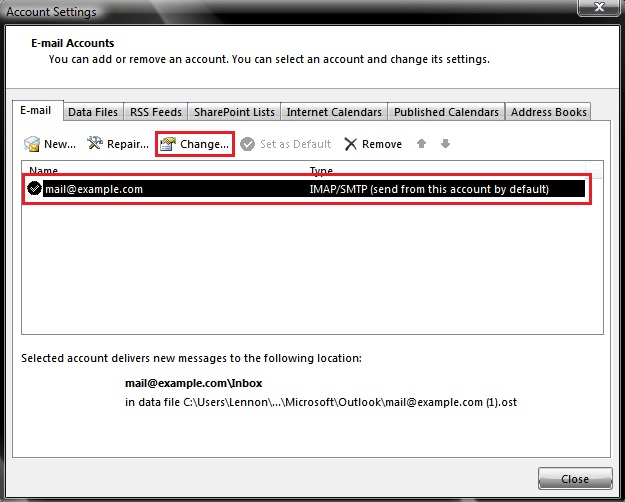
5. When the Change Account window opens, check the following settings:
- Email Address: Ensure that your e-mail address has been entered correctly (e.g.: mail@example.com).
- Incoming Server:mail.yourdomain (e.g.: mail.example.com).
- Outgoing Server (SMTP):mail.yourdomain (e.g.: mail.example.com).
- User Name: Ensure that this is your e-mail address, entered using lowercase characters (e.g.: mail@example.com).
- Password: Ensure that you have entered the correct password.
Click on the More Settings button.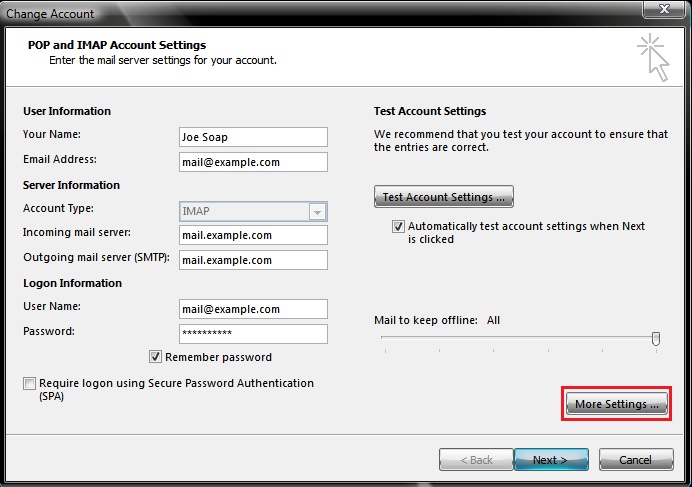
6. In the Internet E-mail Settings window opens, select the Outgoing Server tab:
- Place a tick in the box labelled My outgoing server (SMTP) requires authentication.
- Ensure that the option Use same settings as my incoming server is selected.
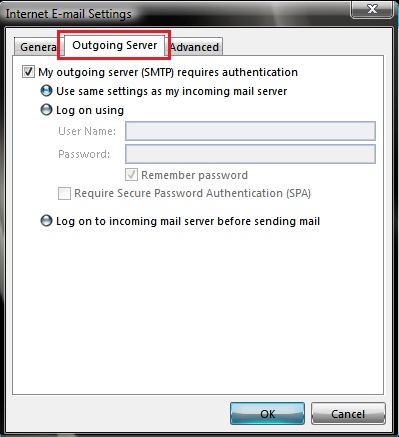
7. Select the Advanced tab.
Check the following settings under Server Port Number:
- Incoming server (POP3): Set this to 143.
- This server requires an encrypted connection (SSL): Ensure that this is unticked.
- Outgoing server:Set this to587.
- Use the following type of encrypted connection: Set this to None.
Click OK.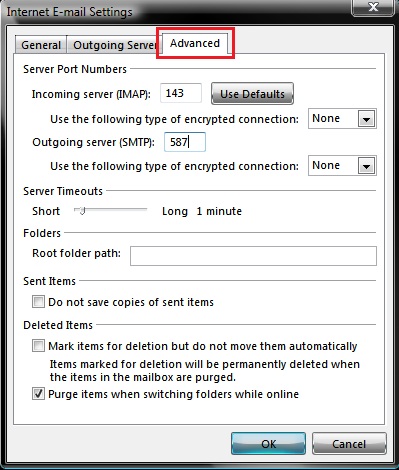
8. You will be taken back at the Change Account window.
Click Next.
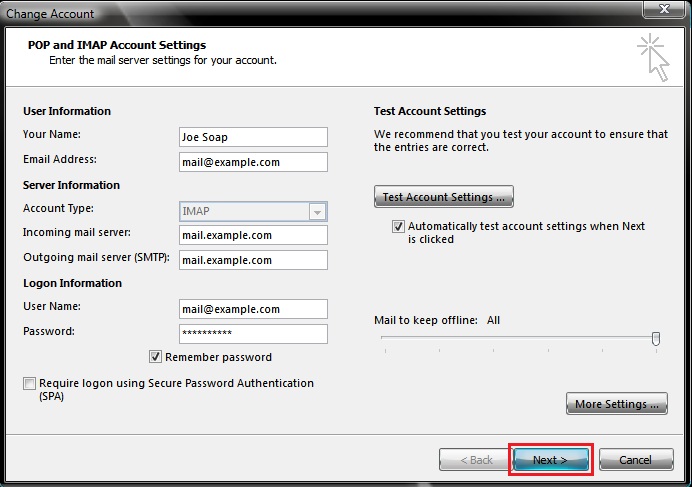
9. Once Outlook has finished testing your settings, click on Close.
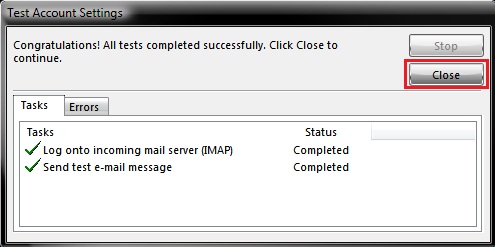
10. Click Finish to save the changes.
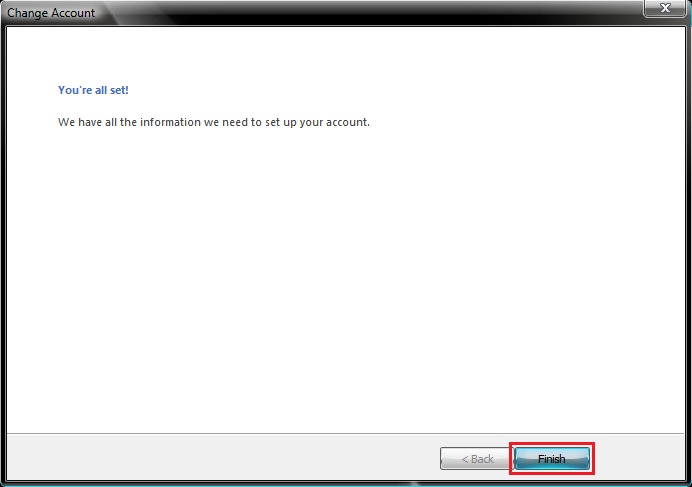
11. You will be returned to Account Settings window.
Click on Close.