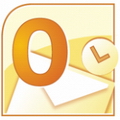
Whenever you compose a new message, your e-mail software will automatically select the e-mail address from which the message will be sent. If you have set up more than one address, then new mail will normally be sent from the oldest account (referred to as the default account). While you will have the option to change the sending e-mail address while you are composing the new message, you may prefer to automatically send new messages from a different account.
The following steps will assist you in changing your default account in Outlook 2010:
1. Open Outlook 2010.
2. Click on File and select Account Settings, followed by Add and remove accounts or change existing connection settings.
3. In the Account Settings window, highlight the e-mail address that you wish to set as the default account.
4. Click on the Set as Default button. A tick will appear to the left-hand side of the e-mail address indicating that it is now the default account.
5. Close the Account Settings window.
Note: Outlook 2010 may change the sending address to the one which you are viewing when you compose your message.





