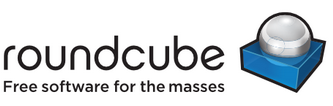
The following steps will assist you in adjusting your time zone from within RoundCube:
1. Log in to RoundCube.
2. Click on the Settings link at the top right-hand side of the window.
3. Locate the Settings heading at the left-hand side of the page.
4. Select Preferences, followed by User Interface in the Section column.
5. Locate the Main Options heading. The default setting is Auto (this is the same as the Africa/Johannesburg time zone).
6. Select your preferred time zone from the Time zone drop-down field.
7. Click on the corresponding Save button.
The time stamps on all of the messages viewed within SquirrelMail will now correspond with the time zone which you have selected.





