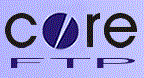
The following guide will assist you to configure your FTP account using CoreFTP:
1. Open CoreFTP.
2. From the menu, select Sites followed by Site Manager.
3. When the Site Manager window opens, click on the New Site button.
4. Enter the following information:
- Site Name: Enter your domain name (e.g.: example.com).
- Host / IP / URL: ftp.yourdomain (e.g.: ftp.example.com)
- Username: Enter your FTP user name.
- Password: Enter your FTP password
- Port: 21
- Connection: FTP
5. Click Close to save your settings.





