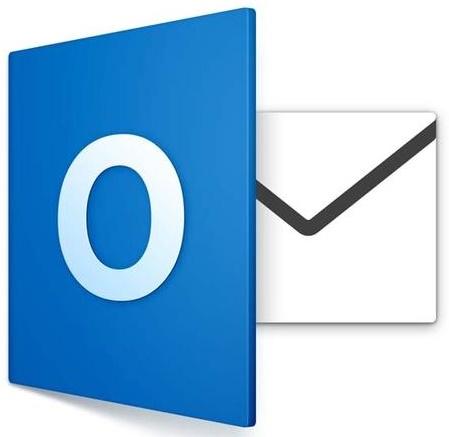
The following steps will assist you in setting your e-mail account up in Outlook 2016:
1. Open Outlook 2016.
Note: The first time you open Outlook, you will be presented with a small window with the heading Set up my Inbox. Click on the Add Account button. If you have opened Outlook previously, please proceed to Step 3.
2. Click on the Tools tab at the top of the window and select the Accounts icon. In the Accounts window, click on the plus (+) sign.
3. Select Other Email.
4. You will be prompted to enter the following information:
- E-mail address: Enter your entire e-mail address (e.g.: mail@example.com).
- Password: Enter the password for your e-mail account.
Remove the tick from the box labelled Configure authomatically.
5. You will need to enter the following details:
- User Name: Enter your entire e-mail address (e.g.: mail@example.com).
- Type: Select POP.
- Incoming server: mail.yourdomain (e.g.: mail.example.com).
- The port number should be: 110
- The option Use SSL to connect should be disabled.
- Outgoing mail server (SMTP): mail.yourdomain (e.g.: mail.example.com).
- The port number should be: 587
- The option Use SSL to connect should be disabled.
6. Select Add Account.





