
With the release of Windows 10, the following error message has started to become fairly common for users of Microsoft Outlook:
Sending reported error (0x800CCC13): ‘Cannot connect to the network. Verify your network connection or modem’
This error affects all versions of Outlook and commonly occurs after you have upgraded from Windows 7 or Windows 8.0 / 8.1 to Windows 10. The reason for this is that certain files required by Outlook appear to be re-located during the upgrade which, in turn, prevents Outlook from being able to send mail out. At best, the test message generated by Outlook will be sent when you use the Test Account Settings feature in the Account Settings window; but attempting to send your own messages will result in this error.
Fortunately there is a workaround which can correct this problem. This involves running a program known as Microsoft Windows Resource Checker. This tool is designed to check system files and it will attempt to correct any problems found.
To run this program, you will need to do the following:
1. Ensure that Outlook and all other programs are closed.
2. Right-click on the Start button. This will open a small menu.
3. Select Command Prompt (Admin). This will open a small window.
4. Type sfc /scannow and press ENTER.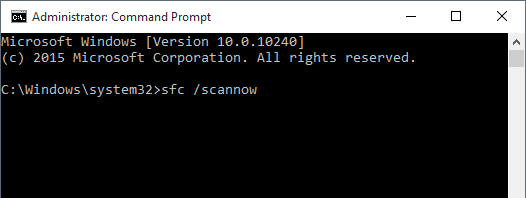
5. The Windows Resource Checker will begin scanning your files. This may take anywhere between 10 and 30 minutes.
6. Once the process is complete, close the Command Prompt window and then restart your computer.
Should you continue to receive the same error message after your computer has restarted, then you may need to contact a technician for assistance.
- e-mail, e-mail error, support
- 2 Users Found This Useful





