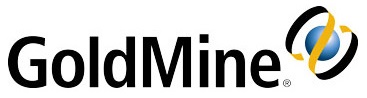
The following steps will assist you in setting your e-mail account up in Goldmine v8:
1. Open GoldMine.
2. From the menu, click on Tools, followed by Options.
3. When the Options window opens, you will be prompted for the following information:
- POP3 server: mail.yourdomain (e.g.: mail.example.com)
- Username: enter your entire e-mail address using lowercase characters (e.g.: mail@example.com).
- Password: enter the password for this e-mail account.
- SMTP server: mail.yourdomain (e.g.: mail.example.com)
- Your return address: enter your email address (e.g.: mail@example.com).
4. Click on the Accounts button. This will open the E-Mail Options window.
5. Highlight your account and click on the Edit button.
6. In the E-mail Account Properties window, you will be prompted for the Account Name (this is a description of the account).
7. Under the Getting Mail heading, enter the following:
- POP3: this option must be selected.
- Server: mail.yourdomain (e.g.: mail.example.com)
- Username: enter your entire e-mail address using lowercase characters (e.g.: mail@example.com).
- Password: enter the password for this e-mail account.
- Auto-retrieve: this option must be seleted.
- Auto-delete: this option must be selected.
- Port: 110
- Authentication: Login
8. Under the Sending Mail heading, enter the following:
- SMTP Server: mail.yourdomain (e.g.: mail.example.com)
- Your return address: enter your email address (e.g.: mail@example.com).
- Username: enter your entire e-mail address using lowercase characters (e.g.: mail@example.com).
- Password: this is the same password that you use for the incoming mail server.
- Authentication: Login
- Port: 587
9. Click OK.
10. You will be taken back to the E-mail Options window. Click OK.
11. In the Options windows, click OK.





