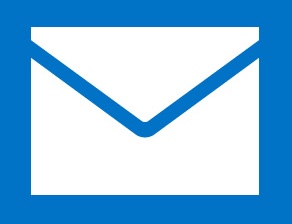
The following steps will assist you in checking your outgoing mail settings in Windows Mail:
1. Open Mail.
2. Press and hold the Windows key
3. Click on Accounts followed by your e-mail address.
4. Scroll down to the bottom of the page.
5. Check the following settings:
- Outgoing email server: mail.yourdomain (e.g.: mail.example.com)
- Port: 143
- Server requires SSL: this should be unticked.
- Outgoing server requires authentication: this should be ticked.
- Use the same username and password to send and receive email: this should be ticked.
6. Click anywhere in the Mail window to close the Settings window and save your changes.





