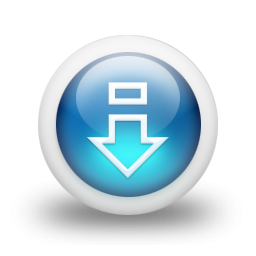
At some point you may wish to change the hosting package linked to your domain name, whether you require more disk space or find that you no longer require the number of e-mail accounts that you currently use. The Client Area allows you to upgrade or downgrade your hosting package at any time.
The following steps will guide you through changing the hosting package to your domain:
1. Log in to the Client Area.
2. Click on the Services icon near the top of the page and then click on My Services from the dropdown box, this will take you to the My Products & Services page.
3. Click on the active button next to the hosting account that you wish to change. This will open the Manage Product page.
4. Select Upgrade/Downgrade Product button from the Actions menu on the left-hand side of the page.
5. Locate the hosting package that you wish to upgrade or downgrade to. Select your preferred billing cycle and then click on Choose Product.
6. A summary of your order will appear on the next page. Select your preferred method of payment (if you are upgrading) and then click on Click to Continue.
If you are upgrading, you will be presented with an invoice for your new hosting package. Once payment has been received, your application will be processed and you will receive an e-mail containing the login details for the new package.
Note: If you have never applied for a specific hosting package, then your package will be listed as Parked Hosting.
- hosting, upgrade, downgrade
- 9 Корисниците го најдоа ова како корисно





